The best way to do recolours is in photoshop, export the Graphic to recolour from RPG Maker XP, and open photoshop, once in open the exported graphic, go to Image, Mode and check it's on RGB (From top tool bar of the screen, image a is a two over from file )... if not change it to RGB

Then go to image, Adjustments, Selective Colour...

Select the colour from the drop down list and adjust the Ballance varients (I choose Blue in the Below example)
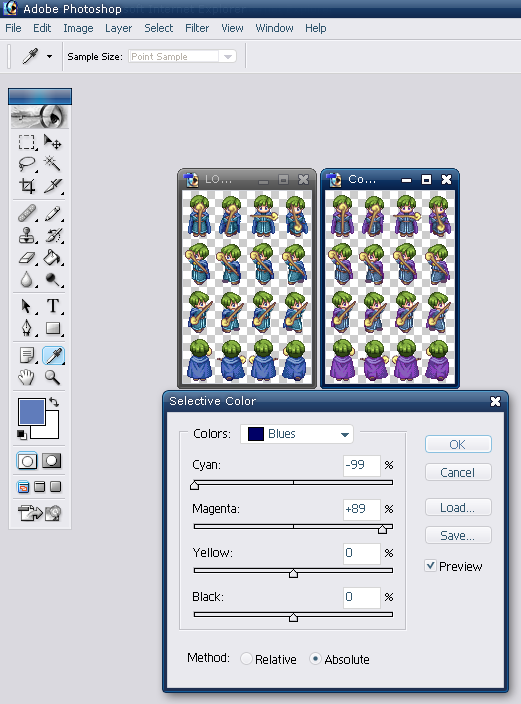
As you can see What was Blue is now Purple !!!...